Introduction
Screen Time is one of the most useful features of Apple devices, which is intended to assist the users to control the time spent using their devices and change for the better. However, since its launch in iOS 12, it has remained as a wonderful tool that can help people monitor and manage the usage of apps, restrict children’s screen time, and encourage people to work. But there are times when something does not go as planned. If your Screen Time is not functioning optimally it may feel pretty annoying if you are using it for certain restrictions or to manage yourself.
Let’s get started; In this blog, you’ll discover more on what may cause Screen Time to misbehave on your iPhone, some tips, or sequence of process towards rectifying this problem, and also the several features that make Screen Time unique and highly recommendable.
Why Is Screen Time Important?

Before we address the issue, let’s take a quick look at why Screen Time is so crucial:
- App Usage Monitoring: Screen Time provides the users with stats for the amount of time that has been spent on certain applications that could be helpful for healthier digital habits.
- App Limits: This feature enables the user to preset the amount of time allowed for a particular app so that it may not exceed the set limit.
- Downtime: People can set specific time frames for which they can work with only a limited number of applications, or none at all, so that they may concentrate or rejuvenate.
- Parental Controls: The feature that has garnered a lot of attention on the Screen Time is the one that a person can be restricted from using the gadget in a particular way for children’s healthier use of the devices.
However, at times, Screen Time can become unresponsive which can be quite disappointing especially when one has to discipline a child’s device or to practice self control.

Common Screen Time Problems and How to Fix Them
It is, therefore, for these reasons that Screen Time may not work as intended. Here are some common problems faced by users and a few solutions for each problem in plain terms.
1. Inaccurate App Usage Data
There are times when it will fail to show the right usage of an application or game on the screen. This occurs when the used system to monitor activity of the apps complicates matters as it is not effective.
Fixes:
- Restart Your iPhone: Such glitches can be solved by a simple reboot: Press the power button for a few seconds, swipe rightwards to power off the device, wait for approximately 10 seconds and then turn on the iPhone.
- Check Date and Time Settings: Some applications such as Screen Time depend on the correct date and time. Make sure that your devices’ date and time are set to be updated automatically. I recommend that you go to Settings > General > Date & Time and enable the “Set Automatically” option.
- Update iOS: The Screen Time app may also have some software glitches that are making it not to work as it is supposed to. For Apple devices, look for the Settings option followed by General and then Software Update to check whether an update has been released. Apple usually comes up with patches for problems such as this one very often.
2. Screen Time Not Syncing Between Devices
For instance, families with more than one Apple device, Screen Time makes sure that everything regarding restrictions as well as usage data is in tandem for all the devices. In the event of a synchronization failure, it is not a laughing matter particularly to parents on the side of their children.
Fixes:
- Check iCloud Settings: Make sure that both devices are logged in the same iCloud account and for you to add Screen Time, you have to log in with the same ID as the other device. Then go to Settings > [Your Name] > iCloud and check if Screen Time is active.
- Disable and Re-enable Screen Time: At some point, turning it off and on may help reset the sync in the event that it delays. There’s a simple way to do this; firstly, go to Settings > Screen Time and turn off Screen Time and then turn it back on again after a couple of minutes.
- Update All Devices: If you use more Apple devices (iPhone, iPad, etc. ), check all of them on the latest version of iOS or iPad OS. If current software is not installed, there will always be issues with syncing.
3. App Limits Not Working Properly
You have configured App Limits however your children (or even yourself) are able to freely use apps during the restricted time. This is maybe more irritating when one or both of you have been quite clear on the kind of boundaries they wish to respect within their relationship.
Fixes:
- Double-Check App Limit Settings: Open the Settings and then go to the Screen Time where you will find the App Limits part – check if your child is restricted using the right applications. Me: You might need to add those limits again.
- Restart the Device: One common solution to App Limits problems is a restart because this eliminates any background problems.
- Reset All Settings: If the problem remains, there is a potential to solve it by resetting all settings. It will not remove your data but it will erase some aspects such as the Wi-Fi password, Display setup and such like that. Settings > General > Reset > Reset All Settings.
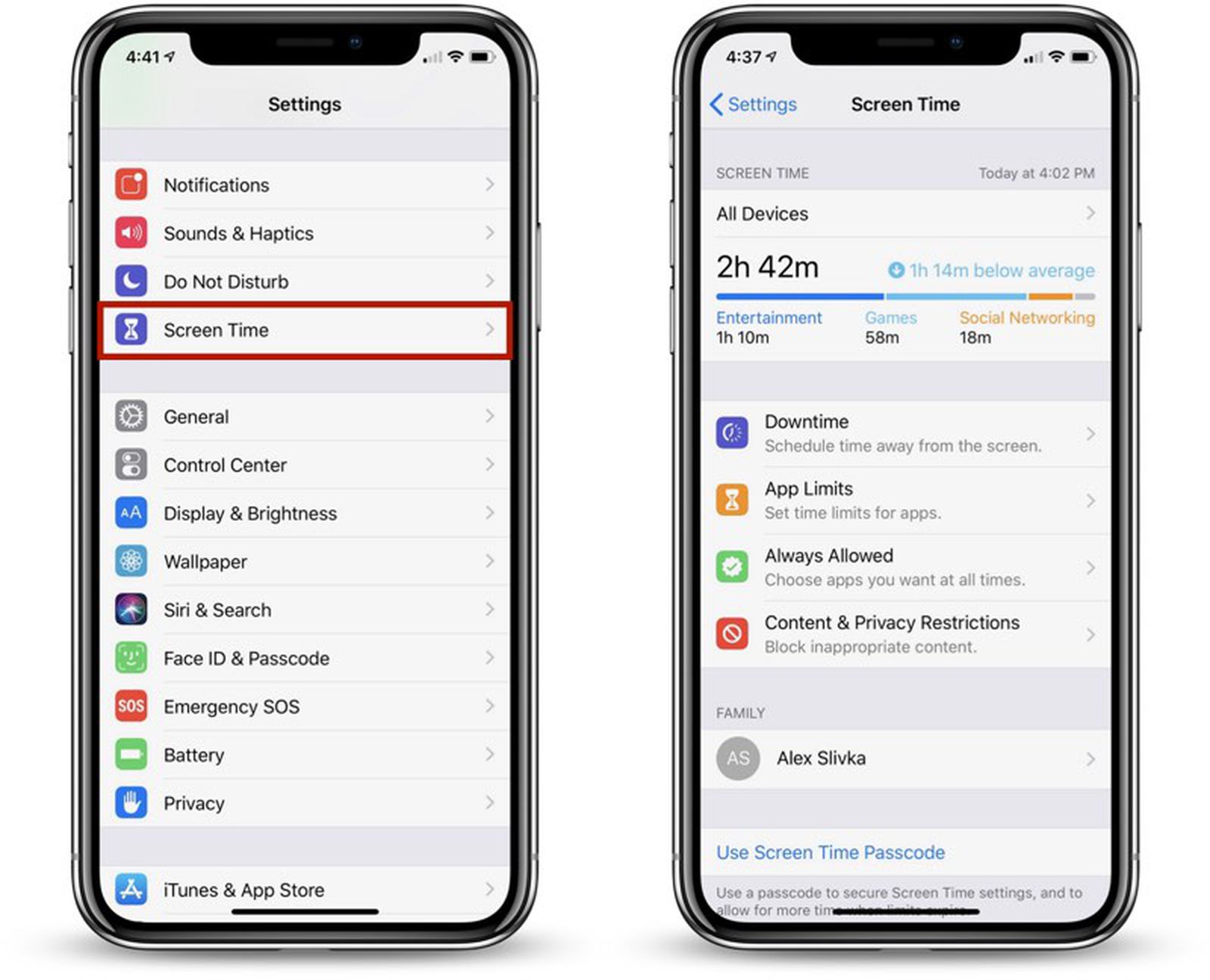
4. Downtime Not Being Enforced
The last of the settings on Screen Time that also assist with digital detox is downtime This, however, is very infuriating when it does not function as expected.
Fixes:
- Verify Downtime Settings: This section of the tutorial may seem obvious, but access Screen Time from the Settings app, then select Downtime and make sure the times are set correctly. Furthermore, one must check that “Block At Downtime” is on as this means apps are managed during the particular period.
- Check Device-Specific Settings: Be careful on how it is configured because Downtime only works on specific devices.
- Update iOS: As always the problem can be fixed by simply upgrading to the newest version of the iOS.
5. Screen Time Passcode Not Working
If a child or someone can remove the Screen Time restrictions through the passcode then this is counter-productive of having the feature. It is rather easy to lose track of a properly set passcode or to have the Screen Time passcode not function in the way that you expect it to.
Fixes:
Fixes:
- Reset the Screen Time Passcode: In case you have lost your Screen Time passcode the steps to follow include: Settings > Screen Time > Change Screen Time Passcode. If you have forgotten your initial passcode, tap on the “Forgot Passcode?” option and after that set a new one using the Apple ID.
- Enable Two-Factor Authentication: Restoring two-factor authentication to your Apple ID gives that added layer of security to ensure that unauthorized persons do not get to change the Screen Time settings.
Advanced Troubleshooting Steps

If none of the above solutions prove efficient, then it will be necessary to try other more complicated intervention strategies.
1. Restore Your iPhone as New
However, if Screen Time is still not working after all these solutions, then the only remaining solution might just be restoring your iPhone as new. This deletes all information and offers you a fresh installed copy of your device; this should be done after backing up your device.
- Tap the Settings icon on the Springboard then scroll down and select General, then Reset, and finally, choose the option that states Erase All Content and Settings. In Windows Linux, clear away all data and formatting then follow the process of formatting a new device and then recover from a backup data.
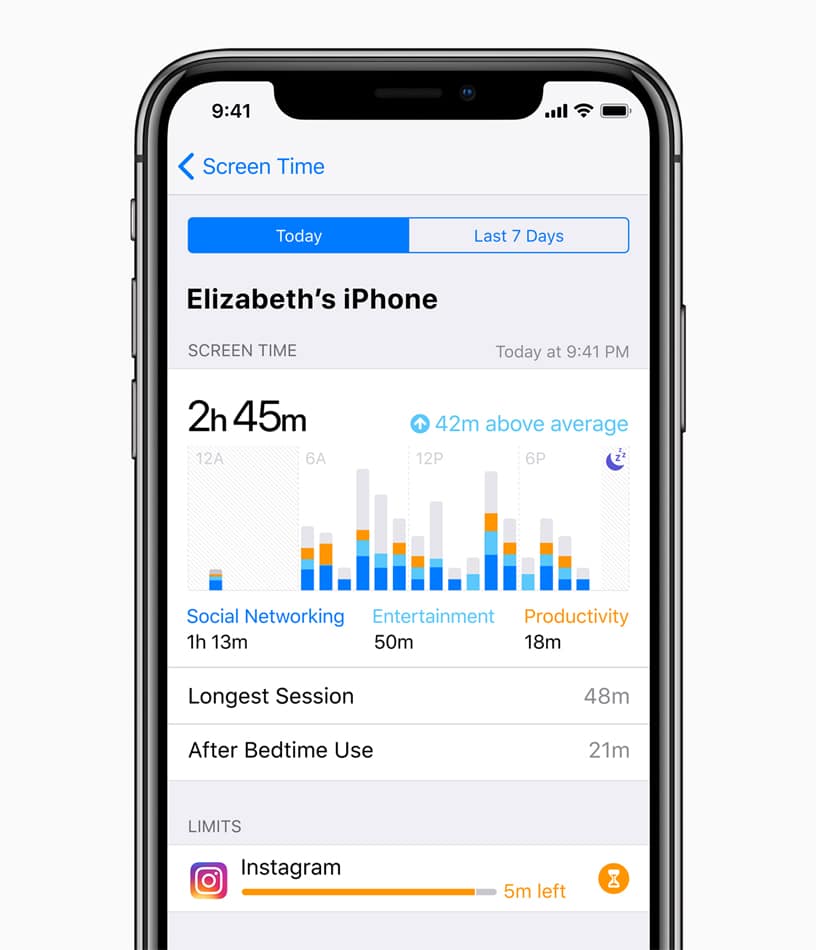
2. Contact Apple Support
If the problem continues then the only solution is to go to Apple Support. Your trouble with Screen Time could be just a symptom ofSubmit a larger problem that might be at the hardware level or a critical software error that would need a technician to sort out.
Conclusion
Screen Time is one of the most helpful features and helps in managing digital health, time management, and the control of children’s access to gadgets. However, as with any feature that exists, it is not without its issues from time to time. No matter the location,–whether it’s incorrect usage data, syncing issues or even App Limits not working, all of these glitches can be solved easily.
Screen Time is a useful tool for helping you monitor the time you spend using your iPhone and it should be easily possible to solve most of these problems by following the instructions outlined in this blog. Always ensure that you update the device, ensure that you check your settings and settings and if not certain, restart your iPhone.




